You’ve learned the foundations of Flutter—widgets, layouts, and state management. Now it’s time to bring it all together and build something real. In this chapter, we’ll walk through planning, coding, testing, and deploying your first Flutter app to the world.
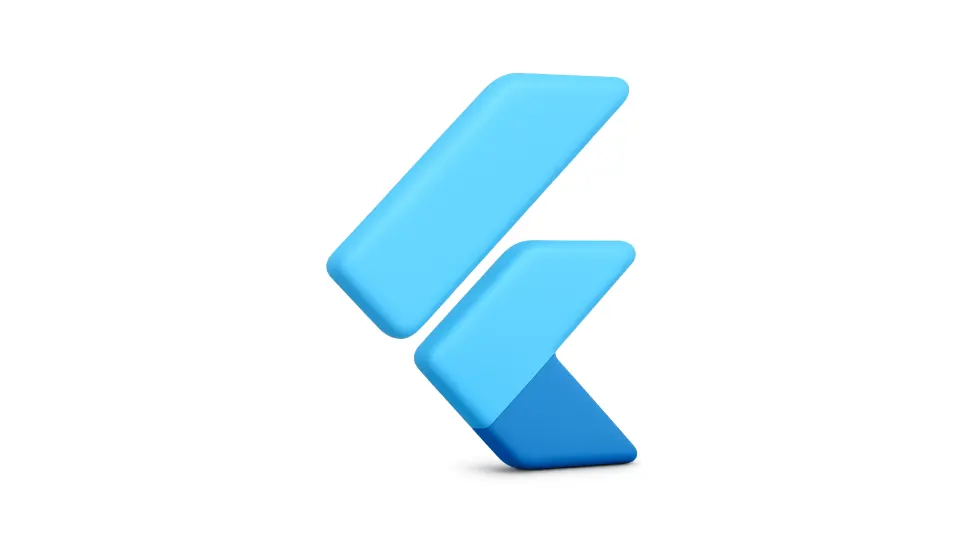
A. Planning Your App
Before you dive into code, clarify what your app will do. Define its purpose (for example, a ToDo list or weather app), outline the screens (home, detail, settings), and decide on core features such as CRUD operations, navigation, and persistence. Good planning makes coding smoother, as recommended in the official Flutter design guidance.
B. Project Setup
Create a new Flutter project and open it in your editor:
flutter create my_first_app cd my_first_app code .
Organize your files into logical folders. For instance:
lib/
main.dart
screens/
home_screen.dart
detail_screen.dart
models/
todo.dart
providers/
todo_provider.dart
This separation of concerns is aligned with the practices outlined in the state management docs.
C. Building the Core UI
Let’s build a simple ToDo app as our first real project. Start by creating a model:
class Todo {
final String title;
bool completed;
Todo({required this.title, this.completed = false});
}
For state management, we’ll use ChangeNotifier with Provider (a package recommended by Flutter):
import 'package:flutter/material.dart';
class TodoProvider with ChangeNotifier {
final List<Todo> _todos = [];
List<Todo> get todos => _todos;
void add(String title) {
_todos.add(Todo(title: title));
notifyListeners();
}
void toggle(int index) {
_todos[index].completed = !_todos[index].completed;
notifyListeners();
}
}
Now, wire it up in the main app:
import 'package:flutter/material.dart';
import 'package:provider/provider.dart';
void main() {
runApp(
ChangeNotifierProvider(
create: (_) => TodoProvider(),
child: const MyApp(),
),
);
}
class MyApp extends StatelessWidget {
const MyApp({super.key});
@override
Widget build(BuildContext context) {
return MaterialApp(
home: const HomeScreen(),
);
}
}
Inside HomeScreen, you can use ListView to show todos, TextField for input, and Checkbox to toggle completion. You’ll notice how hot reload speeds things up—a key Flutter feature highlighted in the official docs.
D. Testing Your App
Run flutter run to launch the app in an emulator or physical device. Use hot reload for instant UI feedback. Try adding and toggling todos to confirm your logic works. For deeper testing, check out Flutter’s widget testing guide.
E. Building for Release
Once satisfied, build release versions. For Android, run:
flutter build apk --release
This generates an APK in /build/app/outputs/flutter-apk/app-release.apk. For iOS, run flutter build ios --release (requires Xcode and an Apple Developer account, see deployment docs). You can also target web with flutter build web and desktop with flutter build windows|macos|linux.
F. Deploying
Deploying depends on your platform. Upload Android builds to the Google Play Console, and iOS builds via Xcode or Transporter to App Store Connect. For web apps, deploy the /build/web folder to Firebase Hosting, Netlify, Vercel, or any static host. Desktop apps can be distributed via app stores or installers depending on OS.
G. Final Tips
- Test on multiple devices and screen sizes for consistency.
- Use version control (git) to track changes and collaborate.
- Add icons and splash screens for polish using flutter_launcher_icons.
Congratulations!
You’ve gone from planning to building and finally shipping your first real Flutter app. 🎉 By now, you’ve experienced how Flutter’s hot reload, rich widget system, and flexible deployment options make it possible to deliver high-quality apps for multiple platforms from a single codebase.
Want to go deeper? Check out the Bonus Track: Dart Language, where we explore the language that powers Flutter and learn its most useful features.



